Cherami App: Design Unique Cards with This Smooth e-Cards Creator
All software can be divided into two groups: practical, powerful tools without which we can’t imagine our working life anymore, and those seemingly less necessary tools that entertain and enrich our personal lives.
Cherami Cards belongs to this second group. The importance of e-card making platforms such as Cherami is in the fact that people are constantly in a hurry today, so apps that remind our friends and loved ones that we care about them help us maintain relationships even with such a busy tempo of life.
Instead of writing out loving words on a real postcard, going to the post office and mailing it, which is something people don’t have time for anymore, you can now create a personalized e-card with just a few clicks of the mouse or a few taps on your mobile device, and instantly send your warm wishes to someone close to you.

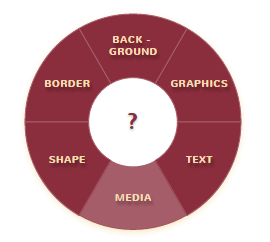





Instead of writing out loving words on a real postcard, going to the post office and mailing it, which is something people don’t have time for anymore, you can now create a personalized e-card with just a few clicks of the mouse or a few taps on your mobile device, and instantly send your warm wishes to someone close to you.
Here’s how that works with Cherami:
1. On the app’s homepage you’ll be prompted to “create unique designs with ease”. Click on the Try it FREE and start testing your design skills.
2. The first step in the design process is choosing your e-card shape. Browse through the collection of shapes on the left and pick one.
3. Notice the circle with options in the top left. You can go back and forth checking out these design elements and inserting graphics, text, borders and backgrounds in your card as you see fit. You can always remove something if you feel like it’s not working.
4. We’ll follow the regular order for the purposes of this tutorial and go to the Border category now. Here you can choose your card’s border color and pattern.
5. Similarly to the previous step, you can choose the color and pattern of your Background.
6. Now go to the Graphics category and choose an illustration that you like. Currently there is a limited selection of “love” illustrations, but the category will be soon updated with more options.
7. If you don’t find what you’re looking for among provided graphics, you can click on the Media section, then on the Upload Image button, and choose any image you want to use from your computer. If you don’t have any, first download it from any of the free photo sharing sites, such as Pixabay or similar. Note that in order to use this option, you need to register an account with Cherami. You don’t need to do that with other design options.
8. Now further personalize your card by adding appropriate Text. When you write out your words in the empty field, different font options will appear. You can choose your font, text color, add border to your words, make them bold or italic. You can also resize and reposition text using the arrows around words on the card.
9. Finally, when you’re happy with your card, click on the Save button, and then either Share it or Download it on your computer. If you choose to share, you can share it on any social network or send it via email to someone special.
These are just some basic steps to using the Cherami app. Now you can dig deep into your creativity pocket and enjoy the creation process, especially knowing that someone will be very pleased by your effort and by the fact that you’re thinking about them.











No comments: