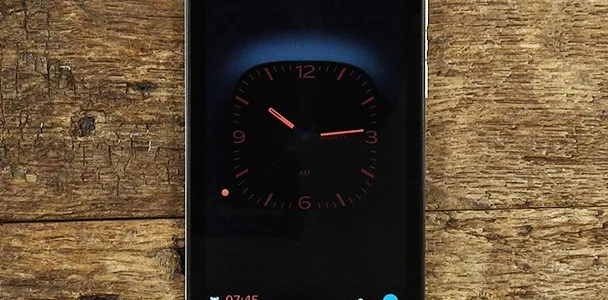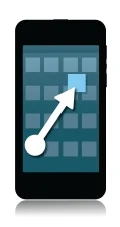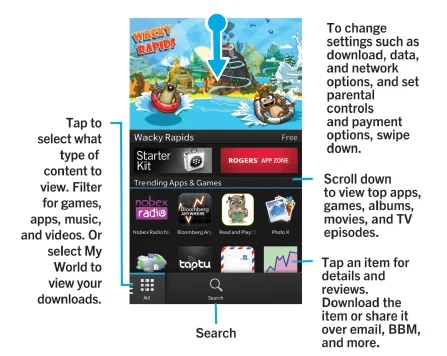A Guide To Using BlackBerry Z10
It gives the reader an overview of how the
device generally functions and how its programs are laid out. However, this is
not meant to be used as a substitute for the manual itself.
The BlackBerry Z10 smartphone.
The BlackBerry Z10 is the newest product of BlackBerry and uses the newly developed mobile operating system called BlackBerry 10. The BlackBerry Z10 is designed to have the basic features of smartphones such as a user interface incorporating the concepts of direct manipulation and multi-touch gestures (swiping, tapping and pinching the virtual representations displayed on the screen), with added touches unique only to BlackBerry.
Turning the Device Off and Other Power
Options
The BlackBerry Z10’s power key.
The BlackBerry Z10’s power key.
First things first – to turn on the BlackBerry Z10, press and hold the power key on the top of the phone as shown in the image above.
The Z10 has the option to enter into sleep or standby mode wherein no notifications show up, the screen backlight turns off, and the screen locks down. You can enter sleep mode by pressing the power button and swiping slowly from the top of the screen downward. Exit the standby mode by swiping slowly upwards.
Swipe up to take the device out of standby mode.
In addition, the standby mode has an alarm which you can set by moving the alarm slider to the ‘On’ position and then dragging the orange dot to the desired alarm time.
Alarm during sleep mode.
You can also reset the device either by pressing and holding the power button and then tapping the reset button on the screen, or you can press and hold down the power button for ten seconds.
Navigation
Once the device is already turned on, the home screen is the first page you will encounter and it will look like this:
From here, the essential ways to navigate around the phone are provided.
Because the BlackBerry Z10 uses a user interface built around direct manipulation and multi-touch gestures, navigation is quite simple once you learn how each motion registers to the device.
Sliding gesture
Use the sliding gesture to skim through lists, pan webpages or move through pictures. This gesture can also be used for switching between panels.
How to use the slider.
Sometimes, the device presents a slider for locks or some other purpose. To use the slider, press on the slider and drag it across the indicated groove as shown in the image above.
Selecting items.
Selecting specific items is simple. Just tap the item which will open if it could be open, or highlighted if it can be highlighted. If you seek to highlight an item which cannot be opened, touch the item and hold. To highlight two items or more, touch the items at the same time; items in between the two items touched are likewise highlighted.
Zooming in and out.
If an item is too small or too big for you, zoom in or out by sliding your fingers apart or sliding them closer.
Dragging gesture.
To drag one item into another place, touch the item to be transferred and hold until it pulsates then drag the item to where you want to transfer it.
There are still other gestures for the BlackBerry Z10 but the gestures presented here are the most important ones.
Using the Keyboard
Basic keyboard functions.
Basic keyboard functions.
The keyboard of BlackBerry Z10 learns the way you write and your typing mannerisms. It seeks to understand the way you construct your sentences and it suggests the words you are most likely to use based on what it has learned. This feature of the keyboard makes typing on this phone almost effortless.
Connections
To check the available connections, swipe down on the home screen, tap ‘Settings’ and then tap ‘About’. A drop-down list then appears from the top of the screen. You should now be able to tap ‘Network’.
You can connect to the mobile network by swiping down on the home screen, then tap ‘Settings’ then ‘Network Connection’ then ‘Mobile Network. You can now set the Mobile Network Switch to ‘On’.
You can also connect to a Wi-Fi connection by swiping down on the home screen and tapping ‘Wi-Fi’. Presence of Wi-Fi networks are indicated by the signal bar at the top right corner of the screen. Follow the same steps for entering into Bluetooth, but this time, tap the Bluetooth icon.
In places where disconnection from all networks is required such as in an airplane or a hospital, it is possible to turn off all connections quickly by entering into Airplane Mode. This mode can be accessed by swiping down from the home screen and then going to ‘Settings’, then going to ‘Network Connections’. The on and off switch for Airplane Mode is available from there.
Applications
Basic functions for searching and selecting apps.
Basic functions for searching and selecting apps.
You can search for apps, games, music or videos by browsing through the entire BlackBerry World storefront by tapping the BlackBerry World Icon on the home screen or typing in a specific app in a specific section. You can then tap on the button next to the app with the price displayed, select your payment method on the drop-down list, and tap ‘Purchase’ to buy the app and install it.
Camera
Basic Camera Functions
Basic Camera Functions
The BlackBerry Z10’s camera can capture both videos and images. However, the camera has an additional special feature called the Time Shift mode. In Time Shift, the camera takes pictures just milliseconds before and after you capture a picture. You can then select which parts of the picture you like best and meld those two aspects together to have the proverbial ‘perfect shot’.
Other Features
BlackBerry Hub
This feature of the Z10 allows users to send emails, send messages, chat, call or send voicemails and enter social networking sites such as Facebook or Twitter all in one place. This feature also allows you to instantly switch from the app you are currently using to the BlackBerry Hub for quick replies or other purposes.
BlackBerry Messenger
Allows you to chat or engage in Video Conversations easily. You can also share the screen of your phone to other people you are communicating with through the Screen Share option.
Some of the features such as the camera are very intuitive, but their downside is that they are very delicate and can easily get scratches. Most users of Blackberry z10 opt for different ways of protecting their devices from damage. Methods such as using screen shields and cases such as those found in various specialist stores like SFPlanet, iSkin among innumerable others are commonly used to protect the devices from damage.
Author Bio:
John
Wan is a phone quality inspector in a big company. Being one of the earliest
purchasers of the BlackBerry Z10 when it was first released, he developed
interest in reviewing smartphone devices. He has been writing reviews about
smartphones since 2009.